Table of Contents
Convert colors with the color profiles provided by the OpenColorIO (OCIO) configuration of a scene.
Overview
Cinema 4D implements color management primarily with International Color Consortium (ICC) color profiles and the OpenColorIO (OCIO) standard. OCIO implements a color management pipeline for digital content creation applications to decouple the color representation requirements of color computations from the requirements of displaying colors on hardware-devices. This allows for a lossless transfer of color data between different applications while giving artists always the ability to view their artwork with the colors the final consumer will see. OCIO achieves this by defining color spaces by purpose so that they can be applied selectively to color data. The three abstract color spaces defined by the OCIO standard are:
- The Render Space is the color space the application does operate in. All color data is converted to this space before processing and the application does carry out all computations in this space. This is usually a linear color space. For Cinema 4D documents in OCIO mode this is by default the ACEScg space.
- The Display Space is a space to convert colors from the Render Space to a color representation which is suited for displaying these colors on a screen. This is usually a non-linear color space. For Cinema 4D documents in OCIO mode this is by default the sRGB space.
- The View Transform is a transform which is applied after the display space and is meant to emulate the final look of color data on a consumer device. This could for example emulate the look of a movie-screen on the display of an artist. For Cinema 4D documents in OCIO mode this is by default the ACES 1.0 SDR-video space.
- Cinema 4D adds to this a special transform which is only applied to thumbnails, the Thumbnail View Transform.
Each application in a color management pipeline assigns a color profile to each of these abstract color spaces to suite its specific needs. Applications communicate the possible choices for each space with the help of OCIO configuration files, allowing for a persistent color previewing experience along the pipeline without having to bake hardware dependent information into outputs (Fig. I).
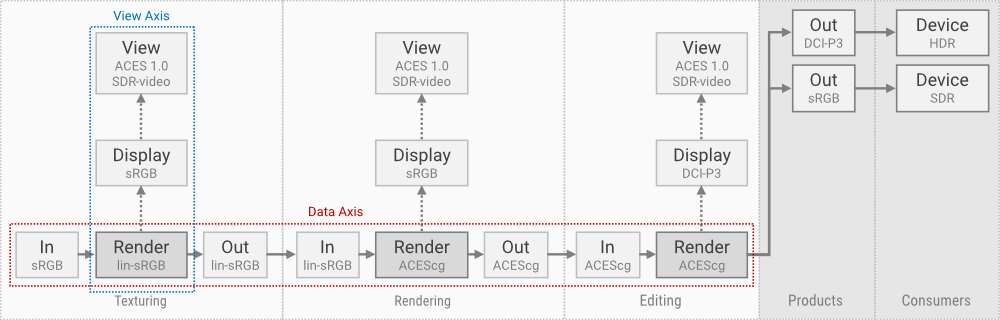
Technical Overview
Cinema 4D currently does provide only shallow public access to its OCIO API, with the consequence that high level OCIO concepts such as an OCIO configuration or an OCIO processor are not represented by dedicated types in the public API. There are however multiple entry points which provide access to the most important functionalities of OCIO.
OCIO is bound intrinsically to a scene in form of BaseDocument, a scene can either have OCIO enabled or not, and also stores the currently active color profiles for the principal OCIO spaces. These settings are expressed as the parameters:
- DOCUMENT_COLOR_MANAGEMENT : Expresses the color management mode a document is in, with the values:
- DOCUMENT_COLOR_MANAGEMENT_BASIC : The document is legacy color management mode.
- DOCUMENT_COLOR_MANAGEMENT_OCIO : The document is OCIO color management mode.
- DOCUMENT_OCIO_CONFIG : Stores the path to the currently used OCIO configuration file of a document.
- DOCUMENT_OCIO_RENDER_COLORSPACE : Stores the currently selected render space integer symbol from the loaded OCIO configuration.
- DOCUMENT_OCIO_DISPLAY_COLORSPACE : Stores the currently selected display space integer symbol from the loaded OCIO configuration.
- DOCUMENT_OCIO_VIEW_TRANSFORM : Stores the currently selected view transform integer symbol from the loaded OCIO configuration.
- DOCUMENT_OCIO_VIEW_TRANSFORM_THUMBNAILS : Stores the currently selected view transform integer symbol for thumbnails from the loaded OCIO configuration.
- Note
- There are two exception to the rule of OCIO color spaces being intrinsically bound to a document: The type BaseBitmap and VideoPostData. With the methods BaseBitmap::GetColorProfile and SetColorProfile, the three OCIO transforms render, display, and view can be overwritten on a per bitmap basis. This can be useful when a bitmap should ignore the OCIO display and view transforms in the Picture Viewer of Cinema 4D. Similarly, VideoPostData::GetColorProfileInfo allows for overriding color profile information in an upcoming rendering.
These parameters can be read and written with BaseDocument::GetParameter and SetParameter. Due to the fact that the values of OCIO color spaces and transforms depend on the loaded OCIO configuration, the values written to the parameters must be retrieved with the following functions:
- GetActiveOcioColorSpacesNames: Retrieves the names of the selected profiles for all four OCIO transforms.
- GetOCIOColorSpaceNames: Returns the names of all supported color spaces defined in the currently loaded OCIO configuration.
- GetOCIORenderingColorSpaceNames: Returns the names of all supported render color spaces defined in the currently loaded OCIO configuration.
- GetOCIODisplayColorSpaceNames: Returns the names of all supported display color spaces defined in the currently loaded OCIO configuration.
- GetOCIOViewTransformNames: Returns the names of all supported view transforms defined in the currently loaded OCIO configuration.
- GetNameFromColorSpaceId: Returns the color space name for an integer space symbol.
- GetColorSpaceIdFromName: Returns the color space integer symbol for a color space name.
Additionally, the following methods exist:
- CopyLinearWorkflow: Copies the color management settings from one document to another.
- GetOcioConfigPath: Returns the OCIO configuration path used by Cinema 4D.
- UpdateOcioColorSpaces: Propagates changes made to the OCIO settings of a document to the bound OCIO color spaces.
- GetOcioProfiles: Returns the color profiles for the currently active OCIO settings.
To convert colors between OCIO color space representations, the type OcioConverter must be used, providing the methods:
- TransformColor: Converts a singular color with the provided OCIO transform path.
- TransformColors: Converts an array of colors with the provided OCIO transform path.
- GetConverter: Returns a maxon::ColorProfileConvertInterface reference carrying out the provided OCIO transform path.
The transform paths are defined by the enumeration COLORSPACETRANSFORMATION. Note that a path can contain multiple transforms, as the path is always carried out in a sensible manner, e.g., OCIO_RENDERING_TO_VIEW will contain the display transform, as the OCIO transform chain is render->display->view. The available paths are:
- COLORSPACETRANSFORMATION::LINEAR_TO_SRGB : Linear to sRGB color space transformation.
- COLORSPACETRANSFORMATION::SRGB_TO_LINEAR : sRGB to linear color space transformation.
- COLORSPACETRANSFORMATION::LINEAR_TO_VIEW : Linear to display color space transformation.
- COLORSPACETRANSFORMATION::SRGB_TO_VIEW : sRGB to display color space transformation.
- COLORSPACETRANSFORMATION::OCIO_INPUT_LOW_TO_RENDERING : No operation. Input low and rendering are the same.
- COLORSPACETRANSFORMATION::OCIO_RENDERING_TO_INPUT_LOW : No operation. Input low and rendering are the same.
- COLORSPACETRANSFORMATION::OCIO_RENDERING_TO_VIEW : Rendering to view color space transformation.
- COLORSPACETRANSFORMATION::OCIO_INPUT_LOW_TO_VIEW : Input low (same as Rendering) to view color space transformation.
- COLORSPACETRANSFORMATION::OCIO_VIEW_TO_RENDERING : View to rendering color space transformation.
- COLORSPACETRANSFORMATION::OCIO_VIEW_TO_INPUT_LOW : View to input low (same as rendering) color space transformation.
- COLORSPACETRANSFORMATION::OCIO_INPUT_HIGH_TO_RENDERING : No operation. Input high and rendering are the same.
- COLORSPACETRANSFORMATION::OCIO_RENDERING_TO_DISPLAY : Rendering to display color space transformation.
- COLORSPACETRANSFORMATION::OCIO_DISPLAY_TO_RENDERING : Display to rendering color space transformation.
- COLORSPACETRANSFORMATION::OCIO_SRGB_TO_RENDERING : sRGB to Rendering color space transformation.
- COLORSPACETRANSFORMATION::OCIO_RENDERING_TO_SRGB : Rendering to sRGB color space transformation.
- COLORSPACETRANSFORMATION::OCIO_LINEAR_TO_RENDERING : Linear to rendering color space transformation.
- COLORSPACETRANSFORMATION::OCIO_RENDERING_TO_LINEAR : Rendering to linear color space transformation.
Related Topics
| Articles | Color Management Manual | Convert color data between color spaces and color formats provided by the maxon API or loaded from disk. |
| BaseDocument Manual | Access the data structures of a Cinema 4D scene file. | |
| Important API Entities | BaseDocument | Represents a scene file and provides access to its OCIO settings and color spaces. |
| OcioConverter | Converts colors along OCIO conversion paths associated with a scene. | |
| SceneColorConverter | Converts colors contained in scenes or elements of scenes to a new OCIO Render space. | |
| BaseBitmap | Represents a bitmap which can be modified, read and written from disk, and displayed in GUIs. | |
| SDK Plugins | OCIO Plugin | Contains the examples shown in this manual. |
| Examples | Color Convert Scenes | Convert all colors contained in a document or contained in a set of elements in a document to a new OCIO Render space. |
| Copy Color Management Settings | Copy all color management settings from one document to another. | |
| Read and Write OCIO Settings | Read and write the OCIO color management settings stored in a document. | |
| Convert Colors | Convert colors along OCIO conversion paths defined by the OCIO color spaces associated with a document. | |
| Convert Colors Arbitrarily | Convert colors from and to OCIO color spaces using arbitrary in- and output spaces. | |
| Get and Set Color Parameters | Read and write color parameters in an OCIO document either in the native Render space of the document or other spaces. | |
| Manage Bitmap OCIO Color Profiles | Read and write the OCIO color spaces associated with BaseBitmap instances to change or nullify parts of an OCIO conversion path for them. | |
| OCIO Aware Render | Realizes a renderer which manipulates the OCIO profiles of an upcoming rendering. |
Examples
The examples shown here are all part of the OCIO Plugin in the SDK. Once the SDK has been compiled and installed, the plugin can be found under the menu entry Extensions\Example.image\C++ SDK: OCIO Examples.
Color Convert Scenes
Convert all colors contained in a document or contained in a set of elements in a document to a new OCIO Render space.
Copy Color Management Settings
Copy all color management settings from one document to another.
This does not entail any scene element color space conversions, one must instead use SceneColorConverter as demonstrated in the example Color Convert Scenes .
Read and Write OCIO Settings
Read and write the OCIO color management settings stored in a document.
Convert Colors
Convert colors along OCIO conversion paths defined by the OCIO color spaces associated with a document.
Convert Colors Arbitrarily
Convert colors from and to OCIO color spaces using arbitrary in- and output spaces.
Get and Set Color Parameters
Read and write color parameters in an OCIO document either in the native Render space of the document or other spaces.
Manage Bitmap OCIO Color Profiles
Read and write the OCIO color spaces associated with BaseBitmap instances to change or nullify parts of an OCIO conversion path for them.
This makes it for example possible to disable the Display and View transform for a singular bitmap when displayed in the Picture Viewer.
OCIO Aware Render
Realizes a renderer which manipulates the OCIO profiles of an upcoming rendering.