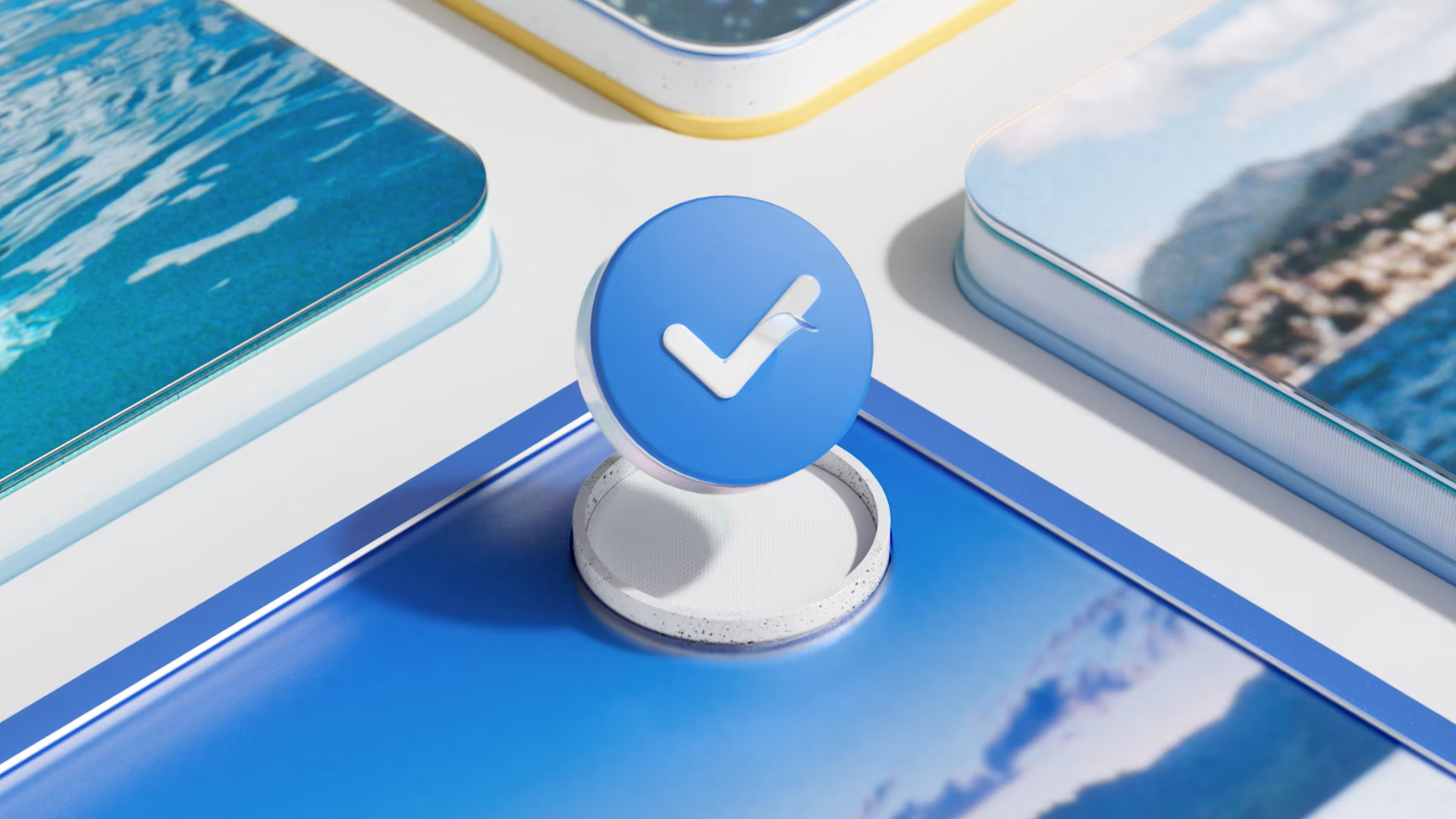Cinema 4D SDK
Write powerful plugins and scripts enhancing Cinema 4D and your workflows using the Python and C++ SDK.
ZBrush SDK
Use the Python SDK to bring your workflows to the next level or build a bridge between your app and ZBrush with the GoZ SDK.
Cineware SDK
Read and write Cinema 4D documents without a Cinema 4D installation using the Cineware SDK.
Registered Developer Program
The Maxon Registered Developer program provides access to exclusive resources and support for third party developers, access to the Maxon beta program, beta community, and bug trackers.
Check today if you are eligible for becoming a registered developer.
Recent News
Code Examples
Explore the official Cinema 4D API script, scene, and plugin examples on Github.
Support
Learn more about the SDK support procedures, sign up for our registered developer program, get a plugin identifier to ship your plugin or reach out to us with a direct message.