Getting Started¶
The ZBrush Python API provides a shallow programmatic interface into ZBrush, reflecting most of the ZScript API, while putting all the power of Python at your fingertips.
Note
ZBrush 2026.0.0 ships with Python 3.11.9.
Python in ZBrush¶
The main entry point to executing Python code in ZBrush is the ZScript palette, which also contains the Python Scripting subpalette. The Python console of ZBrush can be found at the bottom of the UI.
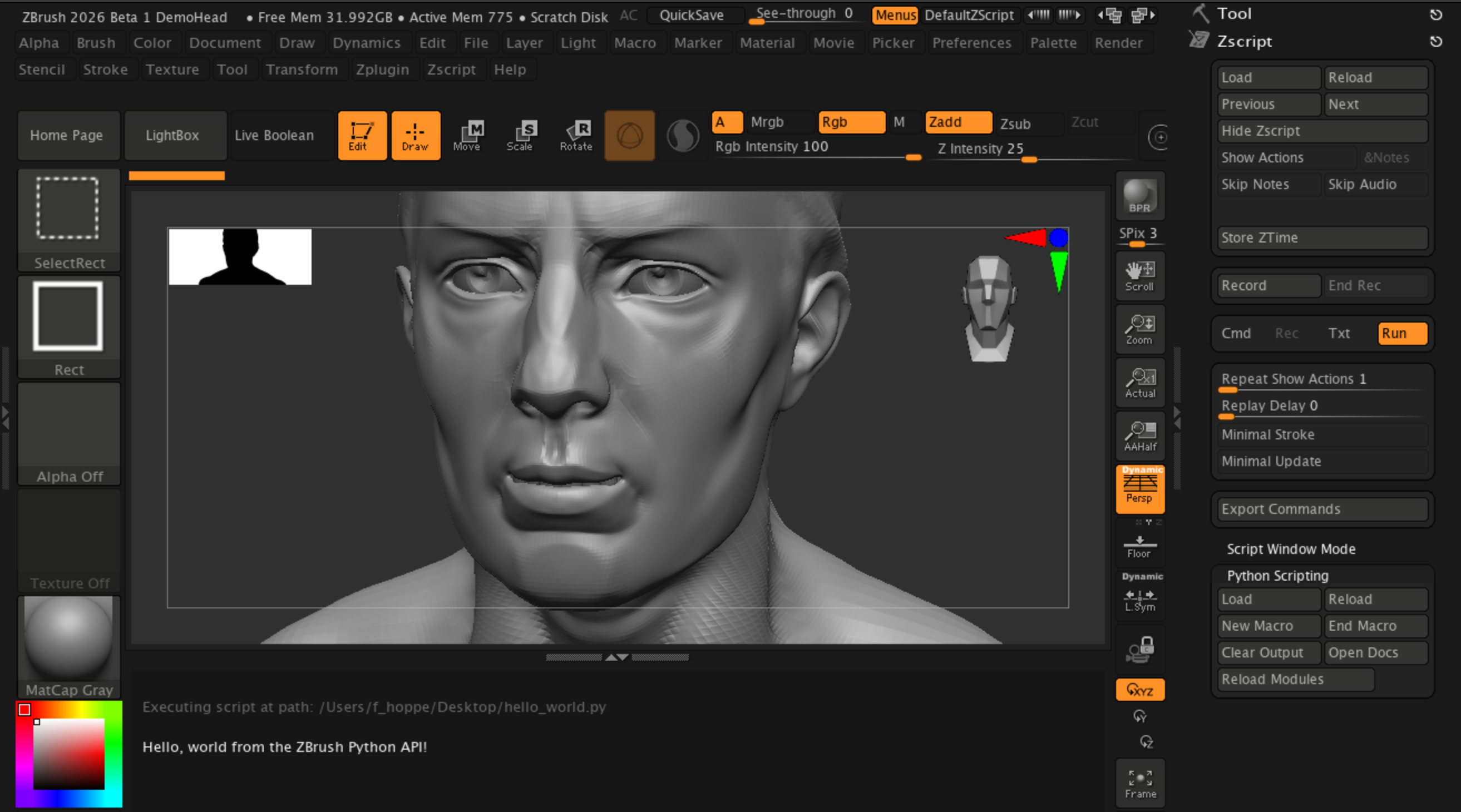
Fig. I: Shown on the left is the ZScript palette, which contains the Python Scripting subpalette, as well as the Script Window Mode subpalette where you can enable the Python console output. The Python console is shown at the bottom of the ZBrush UI.¶
Important menu items are:
- ZScript Palette: This palette contains the Python Scripting subpalette, which provides access to Python-specific commands and functionalities.
Load: Loads a Python script file and executes it.
Reload: Executes the last loaded Python script again.
Clear Output: Clears the output in the Python console. Note that this won’t scroll the console back to the top. So, if you are scrolled very far down, you might not see the top of the console anymore before you scroll back up.
Script Window Mode: This allows you to toggle between the default (‘Classic’) output mode and the ‘Python Output’ mode. Without changing the mode, you will not see any Python output in the console.
Tutorial View: This contains the console of ZBrush and will contain any console output from Python scripts.
Running Python Scripts¶
working directory:
from zbrush import commands as zbc
import os
print(f"{zbc.system_info() = }")
# print the working dir:
print(f"{os.getcwd() = }")
with open("system_info.txt", "w") as f:
f.write(zbc.system_info())
Besides the Load and Reload buttons in the Python Scripting subpalette, there exist two more ways to run Python scripts in ZBrush:
Using the Python console: You can enter and execute Python commands interactively in the Python console at the bottom of the UI.
Using the command line: You can run Python scripts from the command line by launching ZBrush with the script as an argument.
ZBrush Python environment¶
On startup, ZBrush looks for python scripts named init.py throughout its PYTHONPATH, it will execute all instances found.
As a user, this allows you to have a personal init.py script, while having options for an asset, project or studio level ones in larger scale work environments.
ZBrush will also execute all *.py files found in the directories defined by the ZBRUSH_PLUGIN_PATH environment variable.
ZBrush Python Modules¶
The following modules are part of the Python integration into ZBrush
zbrush.commandsthis module ports the equally-named ZScript commands to python.zbrush.utilsthis module contains various utilities.
Using external python libraries¶
If you want to use python libraries external to ZBrush in your Python scripts, you will have to add them either to your PYTHONPATH environment variable before starting ZBrush, or add them to the system path by calling sys.path.append() from within your Python session.
You can also add the call to sys.path.append() to an init.py script.
Differences between ZScript and Python¶
Unlike the ZScript integration, for Python there’s a single interpreter/session created on startup so all actions done during the session are cumulative.
This removes the simplicity of simply “reloading” ZScripts to try out things during development, but it allows for far more complex setups.
To better illustrate the “cumulative” nature of the session, imagine the following example:
“Script A” defines a variable.
“Script B” uses the variable defined by “Script A” to generate another output.
UI Additions¶
There is now a toggle that allows changing the previously-named “ZScript Tutorial Window” (bottom of the viewport section) to display python output, for this go to the ZScript menu and enable “Script Window Output > ZScript Output”.
There is a new “Python” sub-palette in the ZScript palette that replicates the functionality of the equally-named buttons, but it’s intended for Python use.
Launch Script & Batch¶
Running scripts on startup that do some automated operations might be needed, for this you can use the launch argument -script followed by the python script to execute to get it to run the script as soon as ZBrush is launched.
/path/to/your/ZBrush.exe -script /path/to/my_script.py
If you want ZBrush to exit after running the script, you can use the regular python exit approach, like in the following example script:
import sys
import zbrush.commands as zcmds
zcmds.MessageOK("Hello from Python!")
sys.exit(0)
The above script would start up ZBrush, show an alert message, and upon clicking “Ok” it would continue the execution of the script, exiting ZBrush.
By default, if any error is found during the execution of the script, the error will be caught and displayed in the error log, ZBrush will remain open in the errored state, to get ZBrush to shut down with a process error code add the -batch argument e.g:
/path/to/your/ZBrush.exe -batch -script /path/to/my_script.py
All python output is always redirected to terminal if one is attached to the process, this can be useful specially in batch mode.