Types¶
Functions Signatures
Polls a certain channel of a device for the current input state. |
|
Gets the next input event for a certain device from the event queue. |
|
Display a message dialog with the string as the message. |
|
Opens a standard question dialog with a question mark icon and Yes/No buttons.
|
|
Opens a standard rename dialog |
|
Opens an input dialog which returns the input string. |
|
Opens a color chooser dialog for the user to select a color. The look of this dialog depends on the operating system. |
|
Opens a font chooser dialog for the user to select a font.
|
|
Shows a popup menu with of the given object tuple and lets the user choose an object at the position of the mouse. |
|
Displays a popup menu dialog. The menu is defined by adding string items sequentially to a
BaseContainer. (i.e. the order the items are set in the container determines their order in the menu.) The ID of the string item determines its function. |
|
Forces a redraw of the GUI, for example after a change of the preferences or Linear Workflow settings. |
|
Sets the type of mouse pointer. |
|
Private. |
|
Gets the global shortcut count. |
|
Converts a shortcut to a readable string. |
|
Adds the shortcut in bc to the shortcut list. |
|
Removes the shortcut at index. |
|
Loads shortcuts from fn. |
|
Saves shortcuts to fn. |
|
Gets the menu container of a main menu. |
|
Searches a menu container for a certain plugin command (which is a string identifier, for example “PLUGIN_CMD_1000472”). |
|
Searches for the ‘Plugins’ main category in ‘M_EDITOR’. |
|
Searches for the “Plugins” main category in “M_EDITOR” or optionally a submenu specified by bc. |
|
Forces a menu update. |
|
Gets a GUI color from its constant ID. |
|
Returns the icon for an interface element. |
|
Returns the icon for an interface element. |
|
Registers an icon from a bitmap. Optionally a sub-icon can be specified within an larger image by giving a rectangle from (x, y) to (x+w, y+h). If no rectangle is specified the whole bitmap is used. The bitmap is internally copied. |
|
Gets an icon registered with |
|
Unregisters the icon with ID lIconID. Only unregister your own registered icons. |
|
Gets the shortcut at index. |
|
Combines the |
|
Bakes a pixel size so that it can be used to specify dialog control dimension. |
|
Bakes a character count so that it can be used to specify dialog control dimension. (How many characters that will fit in a control for widths, and how many standard lines that will fit for heights.) |
|
Returns the screen dimensions in pixels. |
|
|
Sets the currently shown object op in the specified mode. |
|
Sets the currently shown objects in the specified mode. |
Extracts the Filename from the given drag and drop data returned by GetDragObject. |
Functions Documentation
-
c4d.gui.GetInputState(askdevice, askchannel, res)¶ Polls a certain channel of a device for the current input state.
See also
- Parameters
askdevice (int) – The device to ask. Either BFM_INPUT_MOUSE or BFM_INPUT_KEYBOARD.
askchannel (int) – The channel to ask, can either be a Cinema 4D key symbol or an ASCII symbol. See Input Events for details.
res (c4d.BaseContainer) – The result container.
- Return type
bool
- Returns
True if the state could be retrieved in res, otherwise False.
-
c4d.gui.GetInputEvent(askdevice, res)¶ Gets the next input event for a certain device from the event queue.
See also
- Parameters
askdevice (int) – The device to ask. Either BFM_INPUT_MOUSE or BFM_INPUT_KEYBOARD.
res (c4d.BaseContainer) – The result container.
- Return type
bool
- Returns
True if the event could be retrieved in res, otherwise False.
-
c4d.gui.MessageDialog(text, type=GEMB_OK)¶ Display a message dialog with the string as the message.
import c4d c4d.gui.MessageDialog("Why do you take baths in milk? 'I can't find a cow tall enough for a shower.")
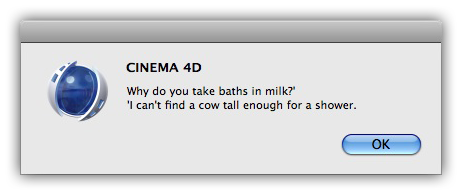
- Parameters
text (str) – The string to print out.
type (int.) –
The values are:
GEMB_OK
OK.
GEMB_OKCANCEL
OK and Cancel.
GEMB_ABORTRETRYIGNORE
Abort, Retry and Ignore.
GEMB_YESNOCANCEL
Yes, No and Cancel.
GEMB_YESNO
Yes and No.
GEMB_RETRYCANCEL
Retry and Cancel.
GEMB_FORCEDIALOG
Forces dialog.
GEMB_ICONSTOP
Stop icon.
GEMB_ICONQUESTION
Question icon.
GEMB_ICONEXCLAMATION
Exclamation icon.
GEMB_ICONASTERISK
Asterisk icon.
GEMB_MULTILINE
If the message is more than 255 characters and 4 lines then this bit should be set for Mac compatibility. The dialog is then restricted to only an OK button with limited keyboard support.
- Return type
int
- Returns
Result from the message box. The value for this are:
Symbol ID
Description
GEMB_R_V_UNDEFINED
Undefined.
GEMB_R_V_OK
OK button.
GEMB_R_V_CANCEL
Cancel button.
GEMB_R_V_ABORT
Abort button.
GEMB_R_V_RETRY
Retry button.
GEMB_R_V_IGNORE
Ignore button.
GEMB_R_V_YES
Yes button.
GEMB_R_V_NO
No button.
-
c4d.gui.QuestionDialog(text)¶ - Opens a standard question dialog with a question mark icon and Yes/No buttons.The text is specified as a string.
rvalue = c4d.gui.QuestionDialog("Do you think I am a dialog?")
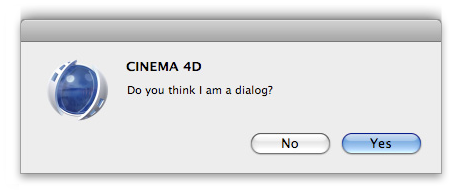
- Parameters
text (str) – The string to show.
- Return type
bool
- Returns
True if the user answered Yes, otherwise False.
-
c4d.gui.RenameDialog(text)¶ Opens a standard rename dialog
name = op.GetName() # Get the name of the active object rvalue = c4d.gui.RenameDialog(name) # Pass it for rename print(rvalue) # Returns None if the user aborts the dialog
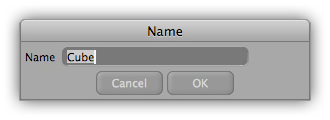
- Parameters
text (str) – The string with the name to change.
- Return type
Optional[str]
- Returns
The changed string on success, otherwise None if the user canceled the dialog.
-
c4d.gui.InputDialog(title, preset)¶ Opens an input dialog which returns the input string.
- Return title
The label string.
- Return preset
The default value which will be written on popup.
- Return type
str
- Returns
The input as string.
-
c4d.gui.ColorDialog(flags, col=Vector())¶ Opens a color chooser dialog for the user to select a color. The look of this dialog depends on the operating system.
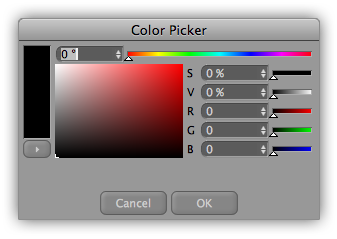
- Parameters
flags (int) – Flags.
col (c4d.Vector) –
New in version R19.024: The default color.
- Return type
Optional[c4d.Vector]
- Returns
A
Vectoron success, otherwise None if the user canceled the dialog.
-
c4d.gui.FontDialog()¶ - Opens a font chooser dialog for the user to select a font.The look of this dialog depends on the operating system.
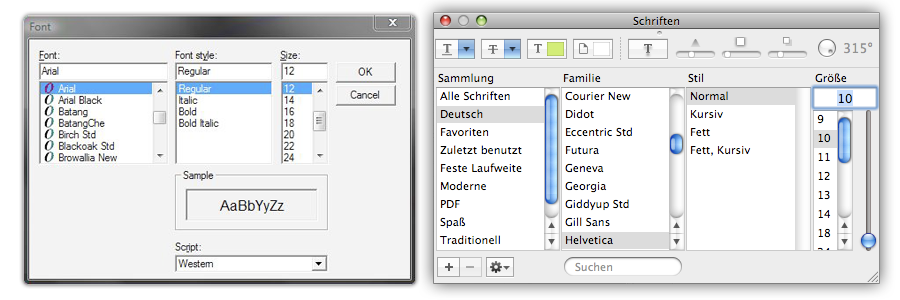
- Return type
Optional[c4d.BaseContainer]
- Returns
A
BaseContainerwith the font settings, otherwise None
-
c4d.gui.SelectionListDialog(arr, doc, x, y)¶ Shows a popup menu with of the given object tuple and lets the user choose an object at the position of the mouse.
- Parameters
arr (List[c4d.BaseObject]) – A list of BaseObjects.
doc (c4d.documents.BaseDocument) – The document.
x (int) – X-Coordinate
y (int) – Y-Coordinate
- Return type
int
- Returns
The user choice, or NOTOK if nothing was selected.
-
c4d.gui.ShowPopupDialog(cd, bc, x, y, flags=POPUP_RIGHT | POPUP_EXECUTECOMMANDS)¶ - Displays a popup menu dialog. The menu is defined by adding string items sequentially to a
BaseContainer. (i.e. the order the items are set in the container determines their order in the menu.) The ID of the string item determines its function.Here is a complete example of the features:import c4d # Declare menu items ID IDM_MENU1 = c4d.FIRST_POPUP_ID IDM_MENU2 = c4d.FIRST_POPUP_ID+1 IDM_MENU3 = c4d.FIRST_POPUP_ID+2 IDM_MENU4 = c4d.FIRST_POPUP_ID+3 IDM_MENU5 = c4d.FIRST_POPUP_ID+4 IDM_SUBMENU1 = c4d.FIRST_POPUP_ID+10 IDM_SUBMENU2 = c4d.FIRST_POPUP_ID+11 # Main menu menu = c4d.BaseContainer() menu.InsData(IDM_MENU1, 'Item 1') menu.InsData(IDM_MENU2, 'Item 2') menu.InsData(0, '') # Append separator # Sub menu submenu = c4d.BaseContainer() submenu.InsData(1, 'Item 3') # Set sub menu title submenu.InsData(IDM_SUBMENU1, 'SubItem 1') submenu.InsData(IDM_SUBMENU2, 'SubItem 2&c&') # Check this sub item menu.SetContainer(IDM_MENU3, submenu) # Set sub menu as sub container # Continue main menu menu.InsData(0, '') # Append separator menu.InsData(IDM_MENU4, 'Item 4&d&') # Disable this item menu.InsData(IDM_MENU5, f'Item 5&i{c4d.Ocube}&') # Show cube icon next this item # Show the popup dialog result = c4d.gui.ShowPopupDialog(cd=None, bc=menu, x=300, y=300) print(result)
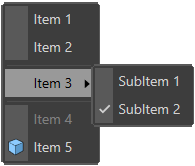
A string with ID=0 gives a separator.
menu.InsData(0, '')
A string with ID=1 sets the name of the menu (used for submenus).
submenu.SetString(1, 'Text')
The pre- or postfix &c& in the string of an item will check this item.
menu.InsData(2, 'Item &c&')
The pre- or postfix &i{ICON_ID}& in the string of an item will display that icon next to it.
menu.InsData(2, f'Item &i{c4d.Ocube}&')
IDs in the range 1000 to 899999 inserts a Cinema 4D command.
menu.InsData(c4d.IDM_COPY, 'Copy') menu.InsData(c4d.IDM_PASTE, 'Paste')
To add ‘Cube’ command to a menu.
menu.InsData(c4d.Ocube, "CMD")
For a list of IDs, see the c4d_symbols.h file. A special case is the c4d.IDM_CM_CLOSEWINDOW ID that will close the current dialog.
The same applies to plugin IDs of plugins that have a menu entry (everything above 1000000).
menu.SetString(pluginid, 'Text')
The IDs that are left, between 900000 (c4d.FIRST_POPUP_ID) and 999999, can be used for your own menu items.
ID_MENU1 = c4d.FIRST_POPUP_ID ID_MENU2 = c4d.FIRST_POPUP_ID+1 ID_MENU3 = c4d.FIRST_POPUP_ID+2
- Parameters
cd (Optional[c4d.gui.GeDialog]) – The parent dialog.
bc (c4d.BaseContainer) – The container with the elements. The elements have to be strings. You can optionally set a title with the ID 0 or just start with the first element with the ID c4d.FIRST_POPUP_ID. If you set a title, we recommend to add the string ‘&d&’ to the name of the title (see example) to grey it out. The title cannot be selected, even if its not greyed out.
x (int) – Popup X position in screen pixels, or c4d.MOUSEPOS to popup where the cursor is.
y (int) – Popup Y position in screen pixels, or c4d.MOUSEPOS to popup where the cursor is.
flags (int) –
One of the following flags:
POPUP_ABOVE
Open above mouse.
POPUP_BELOW
Open below mouse.
POPUP_CENTERVERT
Open centered vertically around mouse.
POPUP_LEFT
Open to the left of the mouse.
POPUP_RIGHT
Open to the right of the mouse.
POPUP_CENTERHORIZ
Open centered horizontally around mouse.
POPUP_ADJUSTWIDTH
Internal.
POPUP_ADJUSTHEIGHT
Internal.
POPUP_EXECUTECOMMANDS
Execute commands immediately.
POPUP_ALLOWUNDOCK
Allow to undock popup menu.
POPUP_ALLOWUNDOCK_REC
Allow to undock popup menu for children.
POPUP_ALLOW_FILTERING
Allow filtering of menu entries via keyboard typing.
- Return type
int
- Returns
The ID of the selected item, or 0 if nothing was selected.
-
c4d.gui.GeUpdateUI()¶ Forces a redraw of the GUI, for example after a change of the preferences or Linear Workflow settings.
-
c4d.gui.SetMousePointer(l)¶ Sets the type of mouse pointer.
- Parameters
l (int) –
Values for the mouse pointer image:
MOUSE_HIDE
Hide cursor.
MOUSE_SHOW
Show cursor.
MOUSE_NORMAL
Normal cursor.
MOUSE_BUSY
Busy cursor.
MOUSE_CROSS
Cross cursor.
MOUSE_QUESTION
Question cursor
MOUSE_ZOOM_IN
Zoom in cursor.
MOUSE_ZOOM_OUT
Zoom out cursor.
MOUSE_FORBIDDEN
Forbidden cursor.
MOUSE_DELETE
Delete cursor.
MOUSE_COPY
Copy cursor.
MOUSE_INSERTCOPY
Insert copy cursor.
MOUSE_INSERTCOPYDOWN
Insert copy down cursor.
MOUSE_MOVE
Move cursor.
MOUSE_INSERTMOVE
Insert move cursor.
MOUSE_INSERTMOVEDOWN
Insert move cursor.
MOUSE_ARROW_H
Horizontal cursor.
MOUSE_ARROW_V
Vertical cursor.
MOUSE_ARROW_HV
Horizontal and vertical arrow cursor.
MOUSE_POINT_HAND
Point hand cursor.
MOUSE_MOVE_HAND
Move hand cursor.
MOUSE_IBEAM
I-beam cursor.
MOUSE_SELECT_LIVE
Live selection cursor.
MOUSE_SELECT_FREE
Free selection cursor.
MOUSE_SELECT_RECT
Rectangle selection cursor.
MOUSE_SELECT_POLY
Polygon selection cursor.
MOUSE_SPLINETOOLS
Spline tools cursor.
MOUSE_EXTRUDE
Extrude cursor.
MOUSE_NORMALMOVE
Normal move cursor.
MOUSE_ADDPOINTS
Add points cursor.
MOUSE_ADDPOLYGONS
Add polygons cursor.
MOUSE_BRIDGE
Bridge cursor.
MOUSE_MIRROR
Mirror cursor.
MOUSE_PAINTMOVE
Paint move cursor.
MOUSE_PAINTSELECTRECT
Paint select rectangle cursor.
MOUSE_PAINTSELECTCIRCLE
Paint select circle cursor.
MOUSE_PAINTSELECTPOLY
Paint select polygon cursor.
MOUSE_PAINTSELECTFREE
Paint select free cursor.
MOUSE_PAINTMAGICWAND
Paint magic wand cursor.
MOUSE_PAINTCOLORRANGE
Paint color range cursor.
MOUSE_PAINTFILL
Paint fill cursor.
MOUSE_PAINTPICK
Paint pick cursor.
MOUSE_PAINTBRUSH
Paint brush cursor.
MOUSE_PAINTCLONE
Paint clone cursor.
MOUSE_PAINTTEXT
Paint text cursor.
MOUSE_PAINTCROP
Paint crop cursor.
MOUSE_PAINTLINE
Paint line cursor.
MOUSE_PAINTPOLYSHAPE
Paint polygon shape cursor.
-
c4d.gui.GetCursorBitmap(type, hotspotx, hotspoty)¶ Private.
-
c4d.gui.GetShortcutCount()¶ Gets the global shortcut count.
- Return type
int
- Returns
Number of shortcuts.
-
c4d.gui.Shortcut2String(shortqual, shortkey)¶ Converts a shortcut to a readable string.
- Parameters
shortqual (int) – Qualifier.
shortkey (int) – Key.
- Return type
str
- Returns
Shortcut string.
-
c4d.gui.AddShortcut(bc)¶ Adds the shortcut in bc to the shortcut list.
- Parameters
bc (c4d.BaseContainer) –
Shortcut to add. These are the IDs:
SHORTCUT_PLUGINID
int
Command ID.
SHORTCUT_ADDRESS
int
Manager ID.
ShortcutQualifier
int
The qualifier is stored under ID 0 + n*10, where n is 0 for single shortcuts and 0, 1, … for shortcuts with multiple keys.
ShortcutKey
int
The shortcut key is stored under ID 1 + n*10.
- Return type
bool
- Returns
True if successful, otherwise False.
-
c4d.gui.RemoveShortcut(index)¶ Removes the shortcut at index.
- Parameters
index (int) – Shortcut index, 0<=index<
GetShortcutCount()- Return type
bool
- Returns
True if successful, otherwise False.
-
c4d.gui.LoadShortcutSet(fn, add)¶ Loads shortcuts from fn.
- Parameters
fn (Union[str, c4d.storage.MemoryFileStruct]) – File with shortcuts to load.
add (bool) – Add the shortcuts, instead of replacing.
- Return type
bool
- Returns
True if successful, otherwise False.
-
c4d.gui.SaveShortcutSet(fn)¶ Saves shortcuts to fn.
- Parameters
fn (Union[str, c4d.storage.MemoryFileStruct]) – File to save the shortcuts to.
- Return type
bool
- Returns
True if successful, otherwise False.
-
c4d.gui.GetMenuResource(menuname)¶ Gets the menu container of a main menu.
- Parameters
menuname (str) – Main menu name, e.g. “M_EDITOR” (the same name as on disk or that you can see in the menu editor).
- Return type
- Returns
The menu container:
MENURESOURCE_SUBMENU
Sub-menu:
MENURESOURCE_SEPERATOR
bool
True if it is a separator.
MENURESOURCE_COMMAND
string
Command, e.g. “IDM_NEU” or “PLUGIN_CMD_1000472”.
MENURESOURCE_SUBTITLE
string
The title of the menu item or sub-menu.
MENURESOURCE_STRING
Menu item:
MENURESOURCE_SEPARATOR
bool
True if it is a separator.
MENURESOURCE_COMMAND
string
Command, e.g. “IDM_NEU” or “PLUGIN_CMD_1000472”.
MENURESOURCE_SUBTITLE
string
The title of the menu item or sub-menu.
MENURESOURCE_MENURESOURCE
Menu resource.
-
c4d.gui.SearchMenuResource(bc, searchstr)¶ Searches a menu container for a certain plugin command (which is a string identifier, for example “PLUGIN_CMD_1000472”).
- Parameters
bc (c4d.BaseContainer) – Menu container to search.
searchstr (str) – Search string.
- Return type
bool
- Returns
True if the command was found, otherwise False.
-
c4d.gui.SearchPluginMenuResource(identifier='IDS_EDITOR_PLUGINS')¶ Searches for the ‘Plugins’ main category in ‘M_EDITOR’.
- Parameters
identifier (str) – The resource identifier.
- Return type
Optional[ptr]
- Returns
The found menu container, or None.
Note
To get the actual menu container use
c4d.Cast():res = gui.SearchPluginMenuResource() bc = c4d.Cast(None, res)
-
c4d.gui.SearchPluginSubMenuResource(identifier='IDS_EDITOR_PLUGINS', bc=None)¶ Searches for the “Plugins” main category in “M_EDITOR” or optionally a submenu specified by bc.
- Parameters
identifier (str) – The resource identifier.
bc (Optional[c4d.BaseContainer]) – Submenu container.
- Return type
Optional[ptr]
- Returns
The found menu container, or None.
Note
To get the actual menu container use
c4d.Cast():res = gui.SearchPluginMenuResource() bc = c4d.Cast(None, res)
-
c4d.gui.UpdateMenus()¶ Forces a menu update.
-
c4d.gui.GetGuiWorldColor(cid)¶ Gets a GUI color from its constant ID.
- Parameters
cid (int) – The color ID. See COLOR constants.
- Return type
- Returns
The GUI color.
-
c4d.gui.GetInterfaceIcon(type, id_x, id_y, id_w, id_h)¶ Returns the icon for an interface element.
New in version R14.014.
- Parameters
type (int) –
Flags:
INTERFACE_ICON_TYPE_NORMAL
Icon - normal.
INTERFACE_ICON_TYPE_DISABLED
Icon - disabled.
INTERFACE_ICON_TYPE_FOCUS
Icon - focus.
id_x (int) – The X position ID of the icon.
id_y (int) – The Y position ID of the icon.
id_w (int) – The width ID of the icon.
id_h (int) – The height ID of the icon.
- Return type
Optional[Dict[bmp:
BaseBitmap, flags: int, w: int, h: int, x: int, y: int]]- Returns
The icon resource data, or None if an error occurred.
-
c4d.gui.GetInterfaceIconEx(type, id_x, id_y, id_w, id_h)¶ Returns the icon for an interface element.
New in version R21.
Note
It’s similar to
c4d.gui.GetInterfaceIcon(), the only difference it’s the return type, sincec4d.gui.GetInterfaceIconEx()return anc4d.IconData.- Parameters
type (int) –
Flags:
INTERFACE_ICON_TYPE_NORMAL
Icon - normal.
INTERFACE_ICON_TYPE_DISABLED
Icon - disabled.
INTERFACE_ICON_TYPE_FOCUS
Icon - focus.
id_x (int) – The X position ID of the icon.
id_y (int) – The Y position ID of the icon.
id_w (int) – The width ID of the icon.
id_h (int) – The height ID of the icon.
- Return type
Optional[IconData]
- Returns
The icon resource data, or None if an error occurred.
-
c4d.gui.RegisterIcon(lIconID, pBmp, x=0, y=0, w=- 1, h=- 1)¶ Registers an icon from a bitmap. Optionally a sub-icon can be specified within an larger image by giving a rectangle from (x, y) to (x+w, y+h). If no rectangle is specified the whole bitmap is used. The bitmap is internally copied.
- Parameters
lIconID (int) – A unique plugin ID. You must obtain this from PluginCafe.com
pBmp (c4d.bitmaps.BaseBitmap) – The bitmap to use for the icon. Is internally copied.
x (int) – Optional X coordinate of the top left corner of the sub-icon rectangle.
y (int) – Optioanl Y coordinate of the top left corner of the sub-icon rectangle.
w (int) – Optional width of the sub-icon rectangle.
h (int) – Optional height of the sub-icon rectangle.
- Return type
bool
- Returns
True if the icon was registered, otherwise False.
-
c4d.gui.GetIcon(lIconID)¶ Gets an icon registered with
RegisterIcon(). Similar toInitResourceBitmap().import c4d icon = c4d.gui.GetIcon(c4d.RESOURCEIMAGE_MOVE) bmp = icon["bmp"] x, y = icon["x"], icon["y"]
- Parameters
lIconID (int) – The ID of the icon. For a list of possible IDs check out
InitResourceBitmap()- Return type
dict{bmp:
BaseBitmap, x: int, y: int, w: int, h: int}- Returns
The information about the icon data.
-
c4d.gui.UnregisterIcon(lIconID)¶ Unregisters the icon with ID lIconID. Only unregister your own registered icons.
- Parameters
lIconID (int) – The ID of the icon.
- Return type
bool
- Returns
True if the icon was unregistered, otherwise False.
-
c4d.gui.GetShortcut(index)¶ Gets the shortcut at index.
- Parameters
index (int) – Shortcut index, 0<=index<
GetShortcutCount- Return type
- Returns
The retrieved shortcut.
-
c4d.gui.SizePixChr(pixels, chars)¶ Combines the
SizePix()andSizeChr()functions. The returned value is interpreted as a number of characters/lines plus a number of pixels.- Parameters
pixels (int) – The pixel dimension.
chars (int) – The number of characters.
- Return type
int
- Param
The size value.
-
c4d.gui.SizePix(pixels)¶ Bakes a pixel size so that it can be used to specify dialog control dimension.
- Parameters
pixels (int) – The pixel dimension.
- Return type
int
- Param
The size value.
-
c4d.gui.SizeChr(chars)¶ Bakes a character count so that it can be used to specify dialog control dimension. (How many characters that will fit in a control for widths, and how many standard lines that will fit for heights.)
- Parameters
chars (int) – The number of characters.
- Return type
int
- Returns
The size value.
-
c4d.gui.GeGetScreenDimensions(x, y, whole_screen)¶ Returns the screen dimensions in pixels.
- Parameters
x (int) – Screen X coordinates to identify which display information is read (for multi-display setups).
y (int) – Screen Y coordinates to identify which display information is read (for multi-display setups).
whole_screen (bool) – True if dimensions of the whole screen (including taskbar etc.) are returned, otherwise False.
- Return type
dict{sx1: int, sy1: int, sx2: int, sy2: int}
- Returns
A dictionary with the screen dimensions:
- type sx1
int
- key sx1
The minimum X coordinate (left).
- type sy1
int
- key sy1
The minimum Y coordinate (top).
- type sx2
int
- key sx2
The maximum X coordinate (right).
- type sy2
int
- key sy2
The maximum Y coordinate (bottom).
-
c4d.gui.ActiveObjectManager_SetObject(id, op, flags, activepage=DescID())¶ Sets the currently shown object op in the specified mode.
Note
Use this only if a mode has been registered without a hook.Otherwise the managers will ask for new objects themselves, and listen for events when new objects are selected.- Parameters
id (int) –
The mode ID:
ACTIVEOBJECTMODE_NONE
None.
ACTIVEOBJECTMODE_OBJECT
Object mode.
ACTIVEOBJECTMODE_TAG
Tag mode.
ACTIVEOBJECTMODE_MATERIAL
Material mode.
ACTIVEOBJECTMODE_SHADER
Shader mode.
ACTIVEOBJECTMODE_NODE
Node mode.
ACTIVEOBJECTMODE_TIMELINE
Timeline mode.
ACTIVEOBJECTMODE_FCURVE
F-curve mode.
ACTIVEOBJECTMODE_BITMAPINFO
BodyPaint 3D bitmap info mode.
ACTIVEOBJECTMODE_TOOL
Tool mode.
ACTIVEOBJECTMODE_VIEW
View mode.
ACTIVEOBJECTMODE_INFOTAB
Info tab.
ACTIVEOBJECTMODE_CAMERA
Editor camera mode.
ACTIVEOBJECTMODE_RENDERDATA
Render data mode.
ACTIVEOBJECTMODE_DOCUMENT
Document settings mode.
ACTIVEOBJECTMODE_MODELING
Modeling mode.
ACTIVEOBJECTMODE_LAYER
New in version R17.032: Layer mode.
ACTIVEOBJECTMODE_UV
New in version S22: UV Mode.
op (c4d.C4DAtom) – The object to show.
flags (int) –
The flags:
ACTIVEOBJECTMANAGER_SETOBJECTS_OPEN
A new manager is opened if there is no manager that accepts the given id, for example if the other managers are locked or have that mode disabled.
ACTIVEOBJECTMANAGER_SETOBJECTS_NOMODESWITCH
If the Attribute Manager already shows the mode of the objects being set, it will switch to the new objects. If the Attribute Manager has another mode the old mode and objects stay.
activepage (c4d.DescID) – The description ID of the object’s tab to be shown.
-
c4d.gui.ActiveObjectManager_SetObjects(id, objects, flags, activepage=DescID())¶ Sets the currently shown objects in the specified mode.
New in version R19.053.
Note
Use this only if a mode has been registered without a hook.Otherwise the managers will ask for new objects themselves, and listen for events when new objects are selected.- Parameters
id (int) –
The mode ID:
ACTIVEOBJECTMODE_NONE
None.
ACTIVEOBJECTMODE_OBJECT
Object mode.
ACTIVEOBJECTMODE_TAG
Tag mode.
ACTIVEOBJECTMODE_MATERIAL
Material mode.
ACTIVEOBJECTMODE_SHADER
Shader mode.
ACTIVEOBJECTMODE_NODE
Node mode.
ACTIVEOBJECTMODE_TIMELINE
Timeline mode.
ACTIVEOBJECTMODE_FCURVE
F-curve mode.
ACTIVEOBJECTMODE_BITMAPINFO
BodyPaint 3D bitmap info mode.
ACTIVEOBJECTMODE_TOOL
Tool mode.
ACTIVEOBJECTMODE_VIEW
View mode.
ACTIVEOBJECTMODE_INFOTAB
Info tab.
ACTIVEOBJECTMODE_CAMERA
Editor camera mode.
ACTIVEOBJECTMODE_RENDERDATA
Render data mode.
ACTIVEOBJECTMODE_DOCUMENT
Document settings mode.
ACTIVEOBJECTMODE_MODELING
Modeling mode.
ACTIVEOBJECTMODE_LAYER
New in version R17.032: Layer mode.
ACTIVEOBJECTMODE_UV
New in version S22: UV Mode.
objects (List[c4d.C4DAtom]) – The objects to show.
flags (int) –
The flags:
ACTIVEOBJECTMANAGER_SETOBJECTS_OPEN
A new manager is opened if there is no manager that accepts the given id, for example if the other managers are locked or have that mode disabled.
ACTIVEOBJECTMANAGER_SETOBJECTS_NOMODESWITCH
If the Attribute Manager already shows the mode of the objects being set, it will switch to the new objects. If the Attribute Manager has another mode the old mode and objects stay.
activepage (c4d.DescID) – The descripion ID of the objects’ tab to be shown.
-
c4d.gui.GetDnDFilename(msg, dragType, dragObj, texturesOnly, updateUsage, loadUrl)¶ Extracts the Filename from the given drag and drop data returned by GetDragObject.
New in version 24.
- Parameters
msg (c4d.BaseContainer) – Drag and Drop message.
dragType (int) –
The drag type:
DRAGTYPE_ATOMARRAY
Atom array. The data is a list of
c4d.C4DAtom.DRAGTYPE_CMDPALETTE
Not supported.
DRAGTYPE_COMMAND
Not supported.
DRAGTYPE_DESCID
Description ID. The data is a dict(‘did’:
c4d.DescID, ‘arr’: list ofc4d.C4DAtom).DRAGTYPE_ICON
Not supported.
DRAGTYPE_FILES
Files. The data is a string with the filename.
DRAGTYPE_FILENAME_IMAGE
Image. The data is a string with the filename.
DRAGTYPE_FILENAME_OTHER
Other filename. The data is a string with the filename.
DRAGTYPE_FILENAME_SCENE
Scene filename. The data is a string with the filename.
DRAGTYPE_MANAGER
Not supported.
DRAGTYPE_RGB
RGB color. The data is a
c4d.Vector.DRAGTYPE_RGB_ARRAY
RGB color array. The data is a list of
c4d.Vector.DRAGTYPE_RGBA_ARRAY
RGBA color array. The data is a
maxon.BaseArrayofmaxon.ColorA.DRAGTYPE_BROWSER
Browser drag message. The data is a list of string with the filename.
DRAGTYPE_ASSET
New in version 2023.2.0: Message ID for Asset browser assets, the message data is a
maxon.DragAndDropDataAssetArray.dragObj (any) – The drag object.
texturesOnly (bool) – True to check for textures only.
updateUsage (bool) – True to update the usage stats of the asset.
loadUrl (bool) – True to show a modal progress dialog when files need to be downloaded.
- Return type
str
- Returns
Filename on success. Filename IsEmpty if no data was found.