Table of Contents
Take your first steps with the C++ SDK from downloading, to compiling, and extending it with your own plugins
Overview
The Cinema 4D C++ Software Development Kit (C++ SDK) is a collection of libraries, code examples, documentation, and tools for developing C++ plugins for Cinema 4D. The SDK is delivered in two forms:
- Extended SDK: The downloads section of the Maxon Developers portal offers a wide range of SDK versions for different Cinema 4D releases and ships each SDK with all necessary components, such as the project tool and SDK database.
- Application SDK: A version of the SDK is also delivered with each installation of Cinema 4D and can be found in the Cinema 4D installation directory as the file sdk.zip. Delivered are here only the frameworks and example projects. The project tool and SDK database are not included.
- Note
- Once you have unpacked an SDK on Windows you cannot use it on macOS without resetting its file permissions. An SDK unpacked under macOS can always be migrated to Windows. Such 'tainted Windows SDK' might fail to compile on macOS.
Downloading the SDK
Head to the downloads section of the Maxon Developers portal and download an SDK for the Cinema 4D you want to support. Usually it is best to pick a XXXX.0.0 version to ensure the best compatibility with the targeted major release of Cinema 4D. See ABI Compatibility for details on how SDKs match different versions of Cinema 4D.
note: One should always debug plugins against the latest minor release of a major Cinema 4D release. When developing for example with the Cinema 4D 2024.0.0 SDK - to ensure maximum compatibility with the release family of Cinema 4D 2024 - one should debug against the latest release of Cinema 4D 2024, 2024.4.0 at the time of writing, and not against Cinema 4D S2024.0.0.
SDK Structure
Once you have downloaded an extended SDK, extract it to any location on your hard drive where your user has full write permissions. Developing inside Applications on macOS or C:\Program Files\ is for example not recommended.
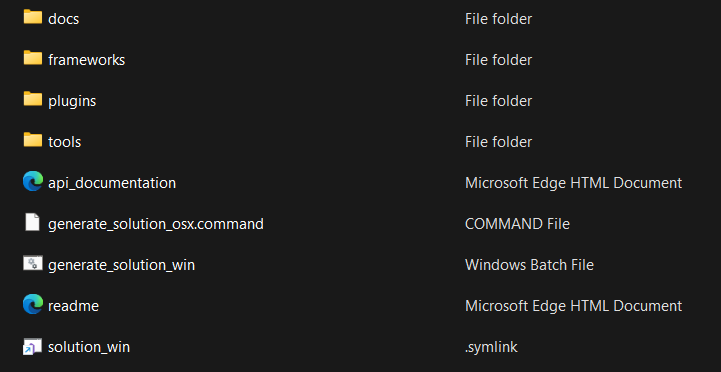
The SDK folder contains the following sub-folders and files:
docs: Contains the documentation for the C++ API. Usually, you do not have to open this folder.frameworks: Contains the source code that make up the Cinema 4D C++ API. Usually, you do not have to open this folder.plugins: Contains the example projects and the solution files for the SDK. Here you will place all your source code.tools: Contains the project tool and the SDK asset database. Most of the time you do not have to open this folder.documentation.html: Opens the starting page of the Cinema 4D C++ API documentation.generate_solution_win.bat: Generates a Visual Studio solution for the current state of the SDK. Is also used to update the solution when you add or remove files.generate_solution_osx.command: Generates an Xcode solution for the current state of the SDK. Is also used to update the solution when you add or remove files.
Not present by default are the symbolic links/commands to the project solutions. They will only appear once you have run one of the scripts that generates a solution. They are just shortcuts to the respective solution files and can be used to open the solution in the respective IDE.
solution_win: Will open the file/plugins/project/plugins.slnin Visual Studio.solution_osx.command: Will open the file/plugins/project/plugins.xcodeprojin Xcode.
Further Reading
- Getting Started with the Cinema 4D C++ SDK on Windows : Learn how to build, debug, and extend the C++ SDK on Windows.
- Getting Started with the Cinema 4D C++ SDK on macOS : Learn how to build, debug, and extend the C++ SDK on macOS.